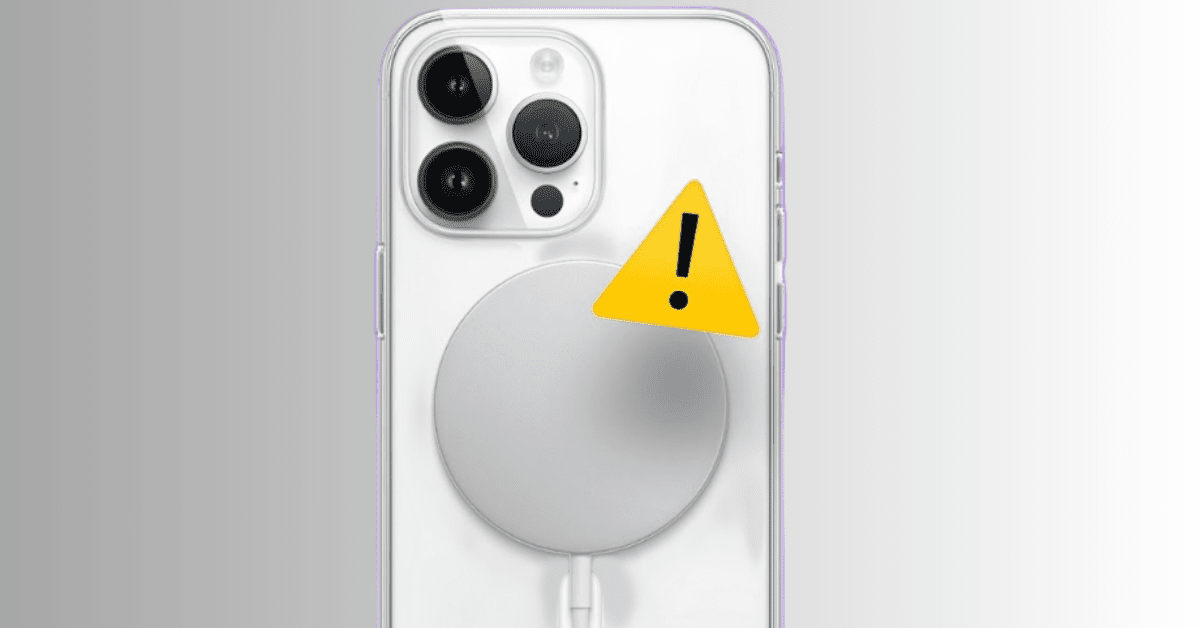Introduction
If you’ve ever placed your iPhone 14 Pro Max on a MagSafe charger and it didn’t charge, you’re not alone. These little charging issues happen to many people—sometimes the phone starts and stops charging, sometimes it gets a bit warm, or sometimes it just won’t charge at all. But there’s no need to worry! Most of the time, these problems are caused by simple things—like the case, dust, or a software glitch.
In this guide, we’ll go through easy, step-by-step tips and solutions to get your MagSafe working smoothly again. Relax—your iPhone will be fully charged in no time!
Table of Contents
Common Problem: MagSafe Not Charging iPhone 14 Pro Max
If you’ve ever placed your iPhone on the MagSafe charger only to find nothing happens, you’re not alone. Many users have reported that their MagSafe is not charging the iPhone 14 Pro Max properly see discussion here. Sometimes it works for a few minutes, sometimes it overheats, and other times it doesn’t charge at all. Pretty frustrating, right?
Symptoms You Might Notice
- Intermittent charging – your phone starts and stops charging randomly.
- No charging at all – the phone refuses to recognise the MagSafe pad.
- Overheating issues – the back of your iPhone or the charger itself gets unusually warm.
Why This Happens
Often, it’s not a “big hardware issue” but something small like a misaligned charger, a dirty case, or a software glitch. Even a small amount of dust between your phone and the charger can cause issues.
Practical Tip
Before you panic, try these quick checks:
- Make sure your case is MagSafe compatible—thick or non-MagSafe cases block the connection.
- Wipe down both the phone and charger surface to remove dust or debris.
- Restart your iPhone—yes, the classic “turn it off and on” trick often fixes temporary glitches.
Possible Causes of MagSafe Charging Issues
MagSafe is generally reliable, but sometimes your iPhone might not charge as expected. Let’s understand the main reasons and see how we can solve them.
1. Hardware Issues
Misalignment between charger and device: MagSafe relies on precise alignment. Even slightly off-centre, your iPhone 14 may not charge. Make sure the MagSafe puck clicks into place.
Faulty MagSafe puck or cable: Sometimes the charger itself is the problem. Test your charger with another iPhone 14 or try a different cable to see if it works.
Incompatible third-party accessories: Non-certified MagSafe accessories may prevent charging. Stick to Apple-certified or Qi2-compatible devices.
2. Software/Settings Issues
Outdated iOS version causing glitches: Running an old iOS version can interfere with wireless charging. Check for updates in Settings > General > Software Update.
Optimised Battery Charging feature interfering: iPhone 14 slows charging to preserve battery. Turn off this feature temporarily via Settings > Battery > Battery Health if needed.
Settings like Low Power Mode or restrictions can limit charging speed. Make sure it’s off if your MagSafe isn’t charging properly.
3. Environmental/Physical Factors
Phone case not MagSafe-compatible: Thick or non-magnetic cases can block charging. Use a MagSafe-compatible case or remove it during charging.
Dust, debris, or damage on the charging surface: Dirt or scratches on your iPhone or charger can prevent it from charging. Clean both surfaces gently with a soft cloth.
Overheating protection turns off charging: MagSafe won’t charge if the phone gets too hot. Move to a cooler environment or remove the case temporarily.
Troubleshooting Steps
If your MagSafe isn’t charging your iPhone 14 and the previous steps didn’t work, don’t worry. Let’s try the simple steps below and see how you can get it working again.
1. Restart iPhone and Check for Updates
Sometimes, just a restart fixes minor software problems. Press and hold the side button and either volume button, then slide to power off. After restarting, go to Settings > General > Software Update to ensure your iPhone is running the latest iOS version. Updates often include fixes for charging issues.
2. Inspect MagSafe Puck and Power Adapter
Make sure your MagSafe charger is clean and free from dust or debris. Check the cable and power adapter for damage. Using an original Apple adapter or a certified third-party charger can prevent compatibility problems.
3. Remove Phone Case and Test Again
Some thick or metal cases can interfere with MagSafe charging. Remove the case and place your iPhone 14 directly on the MagSafe puck. If it starts charging, the case is likely the culprit.
4. Reset iPhone Settings if Needed
If the issue continues, you can reset all settings without losing your data.. Go to Settings > General > Transfer or Reset iPhone > Reset > Reset All Settings. This can fix configuration issues affecting wireless charging.
5. Try Wired Charging to Rule Out Battery Hardware Issues
Finally, connect your iPhone 14 with a Lightning cable. If wired charging works fine, your battery is likely healthy, and the issue is with MagSafe. If wired charging also fails, it may indicate a battery or hardware problem, and contacting Apple Support is recommended.
Additional Key Points to Cover
Differences in Charging Speeds (MagSafe vs Wired)
MagSafe is super convenient—you slap your iPhone on the charger, and it sticks. But here’s the thing: it’s slower than a wired charger. For example, the iPhone 14 Pro Max can get up to 15W via MagSafe, while a wired 20W+ adapter can juice it much faster. If you’re short on time, plug it in. If not, MagSafe is perfect for overnight or casual top-ups.
Use MagSafe for convenience, but keep a fast wired charger handy for quick boosts.
MagSafe Charging Quirks with iPhone 14 Pro Max
The iPhone 14 Pro Max’s camera bump is thicker than that of older models. This sometimes causes the phone to wobble slightly on flat MagSafe chargers or can slow charging if the magnets don’t align perfectly.
Make sure your case is MagSafe-compatible and not too thick. This helps maintain proper alignment and ensures a smooth charge.
Apple’s Official Recommendations on Chargers and Adapters
Apple suggests using certified MagSafe chargers and official adapters. Avoid cheap knock-offs—they might charge more slowly, generate heat, or even damage your phone. Apple also recommends removing certain cases for faster charging if you notice heat buildup.
Stick with Apple or trusted brands like Belkin or Anker for MagSafe accessories.
When to Contact Apple Support
If your MagSafe isn’t charging consistently or your iPhone overheats frequently, it’s time to reach out to Apple Support. Don’t ignore persistent issues—they can check for hardware problems or battery health concerns.
Remember: Occasional slow charging is standard, but repeated failures are worth professional help.
Preventive Tips
Use Apple-certified MagSafe chargers and adapters
Always pick Apple-certified (MFi) MagSafe chargers and a reliable USB-C adapter. Cheap magnets or low-power adapters cause alignment and power issues. Practical fix: Check the adapter’s wattage (20W+ recommended), remove thick cases, and test with an Apple-branded cable/adapter before blaming the phone if you see MagSafe not charging your iPhone 14.
Keep charging surfaces clean
Dirt, lint, or metal debris between the phone and charger breaks the magnetic/charging connection. Quick routine: wipe both surfaces with a microfiber cloth weekly, inspect the MagSafe ring and your phone’s camera/backshell, and use compressed air for stubborn lint. Don’t use liquids or abrasive tools.
Monitor temperature during charging
Heat reduces MagSafe efficiency and can stop charging. Practical tips:
- Remove heavy cases while wireless charging.
- Charge in a cool, ventilated spot — avoid direct sun or soft surfaces (beds/couches).
If the phone gets hot, pause charging, let it cool for 10–15 minutes, then try again.
- Keeping these habits reduces instances of the iPhone 14 not charging via MagSafe and extends battery health.
Conclusion
If your iPhone 14 Pro Max isn’t charging with MagSafe, the issue is usually fixable. Start by checking alignment, case compatibility, cleanliness, and iOS updates. Run the simple troubleshooting steps (restart, test another adapter, remove the case, reset settings) and monitor temperature. If wired charging works but MagSafe doesn’t, the issue is likely the charger or accessories; if neither works, contact Apple Support.
Try the steps above now. If it’s still unresolved, leave a comment with your phone’s behaviour or get in touch with Apple Support/authorised service. Need a short troubleshooting checklist or printable guide? I’ll make one.
FAQs
Why is my iPhone 14 not charging with MagSafe?
Your iPhone 14 may not charge with MagSafe due to misalignment, a non-MagSafe or thick case, dust/debris on the phone or charger, outdated iOS, or a faulty MagSafe charger. First, check alignment, clean surfaces, remove the case, and update iOS.
Why won’t my iPhone 14 charge on my wireless charger?
Common reasons include incompatible chargers, misaligned placement, dirt on the charger or phone, overheating, or software glitches. Use a certified MagSafe or Qi2 charger, clean surfaces, and ensure proper placement.
How to turn on MagSafe on iPhone 14?
MagSafe is automatic—place your iPhone 14 on a MagSafe charger. No manual switch is needed. Make sure your phone case supports MagSafe and that the charger is plugged in.
4. How to fix MagSafe not charging?
- Remove non-MagSafe cases
- Clean phone and charger surfaces
- Restart the iPhone and update the iOS
- Test with Apple-certified adapter and cable
- Reset iPhone settings if needed
- If it still fails, the charger might be faulty, or Apple Support may be required.
5. How to fix iPhone 14 not charging?
Try wired charging first. Then:
- Restart your iPhone
- Update iOS
- Remove thick/metal cases
- Inspect and clean the charger/cable
- Reset all settings if necessary
- Persistent issues? Contact Apple Support.
Discover more from Snap Charge Hub
Subscribe to get the latest posts sent to your email.