Introduction
Wireless charging is a simple technology that allows you to charge your phone by placing it on a pad without using a cable — power is transferred through electromagnetic fields. It is becoming popular because it reduces cable clutter, is easy to use, and is widely compatible with modern phones (mostly Samsung, Google, and iPhones supporting Qi/Qi2 or MagSafe). I assure you that it is safe and practical, and I promise to provide you with clear, actionable guidance so you can use wireless charging effortlessly.
Table of Contents
Understanding Wireless Charging
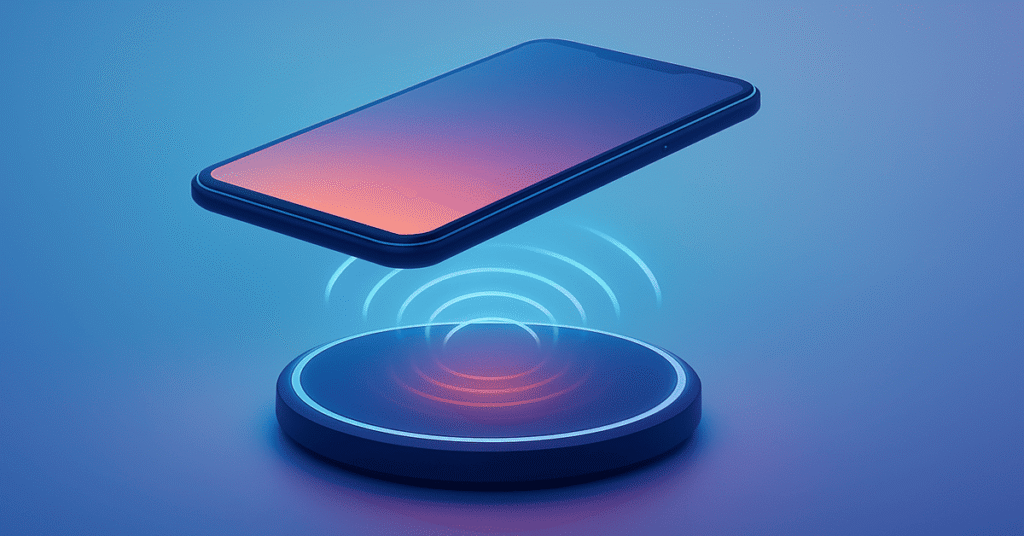
What is Wireless Charging?
Wireless charging is precisely what it sounds like—charging your phone without plugging in a cable. Instead of plugging in, you place your phone on a charging pad, and power transfers through electromagnetic fields. Think of it like magic… only with science behind it.
Qi Charging vs. Proprietary Standards
Most phones today use the Qi (pronounced “chee”) standard, which is a universal system supported by brands like Samsung, Google, and now even Apple (with Qi2). On the other hand, some companies have proprietary standards—special versions designed only for their devices. These can sometimes be faster, but they usually only work within that brand’s ecosystem.
How to Check if Your Phone Supports Wireless Charging
Not all phones have wireless charging built in. Here’s how to check:
- Google it: Search “[Your Phone Model] wireless charging” and you’ll get a quick answer.
- Manufacturer website: The specs section will mention Qi compatibility if it’s there.
- Look for case thickness: If your phone feels very budget-friendly, chances are it might not support it natively—but you can often add it with a wireless charging adapter.
How to Connect a Wireless Charger to a Samsung Phone
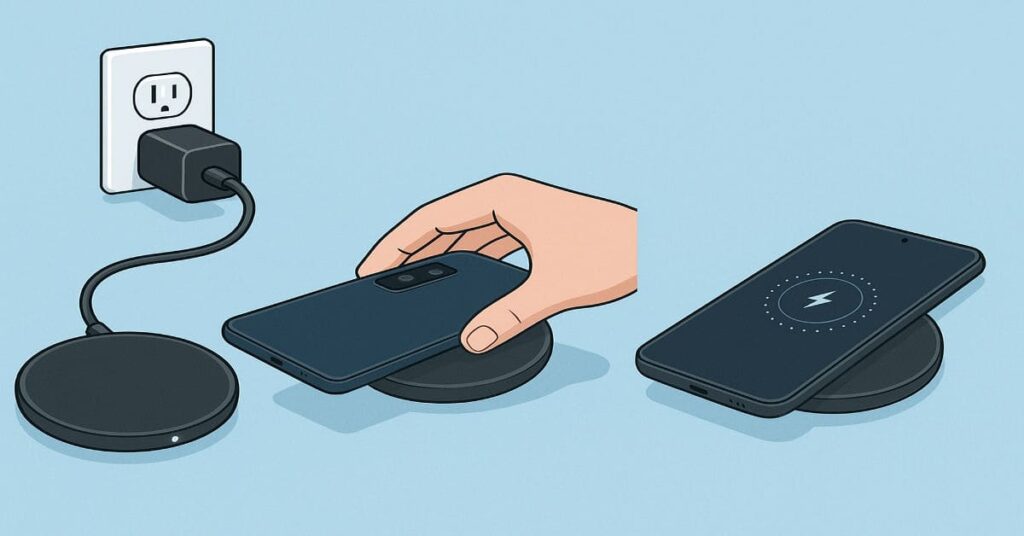
Step 1: Plug the Charger Into Power
First things first—your wireless charger needs juice before it can charge your phone. Connect the charging pad’s cable to a wall adapter (ideally the one that came with it or a Samsung-certified fast charger). Then, plug it into a power outlet. A small LED light usually lets you know it’s ready.
Step 2: Place Your Samsung Phone on the Pad
Now, gently place your Samsung phone flat on the charging pad. Make sure the back of the phone is centered—this is where the charging coil inside your device lines up with the pad’s coil. If it’s even a little off, charging may not start.
Step 3: Check the Charging Indicators
Look for signs that your phone is actually charging. You might see:
- A light on the charging pad turns on.
- A charging icon on your phone’s screen or status bar.
- A short vibration or sound confirming it’s connected.
Common Issues & Quick Fixes
- Thick phone case? Some rugged cases block charging. Try removing it.
- Misaligned phone? Reposition it until the charging icon appears.
- Charger not working? Double-check the cable, adapter, and outlet.
Wireless charging should feel effortless once you get the hang of placement.
How to Enable Wireless Charging on Android Devices
Wireless charging on Android is usually simple, but a few steps ensure it works smoothly. Here’s how to get started:
1. Check Settings
Head to Settings → Battery → Wireless Charging (or similar, depending on your device). Make sure the toggle for wireless charging is turned on. Some devices may have it under Connections → Charging & Power.
2. Verify Battery & Power Settings
Some Android phones have battery saver modes that can limit wireless charging. Ensure your phone isn’t in power-saving mode when you place it on a wireless charger.
3. Keep Your Device Updated
Software updates often improve charging efficiency. Go to Settings → Software Update → Download & Install to make sure your device has the latest improvements for optimal wireless charging performance.
With these steps, your Android phone should charge wirelessly without hiccups. Always place your device correctly on the charger for best results.
Other Key Points to Consider
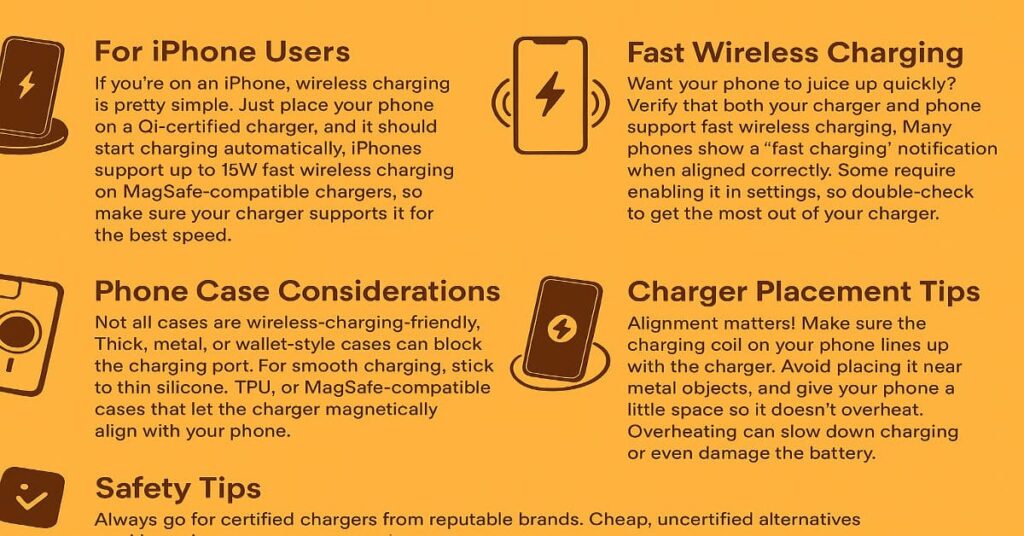
For iPhone Users
If you’re on an iPhone, wireless charging is pretty simple. Just place your phone on a Qi-certified charger, and it should start charging automatically. iPhones support up to 15W fast wireless charging on MagSafe-compatible chargers, so make sure your charger supports it for the best speed.
Fast Wireless Charging
Want your phone to juice up quickly? Verify that both your charger and phone support fast wireless charging. Many phones show a “fast charging” notification when aligned correctly. Some require enabling it in settings, so double-check to get the most out of your charger.
Phone Case Considerations
Not all cases are wireless-charging-friendly. Thick, metal, or wallet-style cases can block the charging port. For smooth charging, stick to thin silicone, TPU, or MagSafe-compatible cases that let the charger magnetically align with your phone.
Charger Placement Tips
Alignment matters! Make sure the charging coil on your phone lines up with the charger. Avoid placing it near metal objects, and give your phone a little space so it doesn’t overheat. Overheating can slow down charging or even damage the battery.
Safety Tips
Always go for certified chargers from reputable brands. Cheap, uncertified alternatives might overheat, damage your battery, or even pose a fire risk. Safety first—your phone (and your peace of mind) will thank you!
Troubleshooting & FAQs
What to Do If the Phone Won’t Charge Wirelessly
If your phone isn’t charging, first make sure it’s properly aligned with the charger. Remove any thick cases or metal accessories, as they can block the connection. Restarting your phone and trying a different charger or cable often fixes the issue.
Why are the Phone Charges slow?
Slow charging can occur due to the use of low-power adapters, phone overheating, or background apps consuming excessive energy. Using a high-quality, Qi2-compatible charger usually speeds things up. Also, make sure your phone isn’t on a soft surface like a pillow or bed while charging—it can trap heat.
Can Wireless Charging Damage the Battery?
No, wireless charging is generally safe for modern phones. Heat can slightly affect long-term battery health, so it’s best to avoid charging in direct sunlight or under heavy cases. Regular, everyday wireless charging is excellent.
Travel-Friendly Wireless Charging Options
For travel, look for compact, foldable, or multi-device chargers. Some even come with built-in cables or dual USB ports, allowing you to charge your phone and other devices on the go. Lightweight magnetic chargers are ideal for planes, hotels, and coffee shops.
Conclusion
Wireless charging makes powering your phone effortless and convenient. By understanding Qi standards, proper placement, compatible cases, and safety tips, you can enjoy fast and reliable charging on both Android and iPhone devices. Always use certified chargers, keep your device updated, and follow alignment and case guidelines to ensure smooth, damage-free charging every time.
FAQs
Why isn’t my phone charging on a wireless charger?
Your phone might not be properly centered, the case could be too thick, or the charger/adapter isn’t providing enough power. Some phones don’t support wireless charging. Sometimes it’s a software issue or a foreign object (like a coin) blocking it.
How do I know if my phone is charging on a wireless charger?
Look for the charging icon on the screen, the charger’s LED light, or phone vibration/sound. If the battery percentage increases, it’s charging.
Do I have to activate wireless charging on my phone?
Usually, most phones charge automatically. Some models have a “wireless charging” option in settings; check if it doesn’t start charging.
How does a wireless charger work on an Android?
The charger has a coil that creates an electromagnetic field. The phone’s coil converts it into current to charge the battery. It works on the Qi standard, so proper alignment and distance are essential.
Discover more from Snap Charge Hub
Subscribe to get the latest posts sent to your email.
