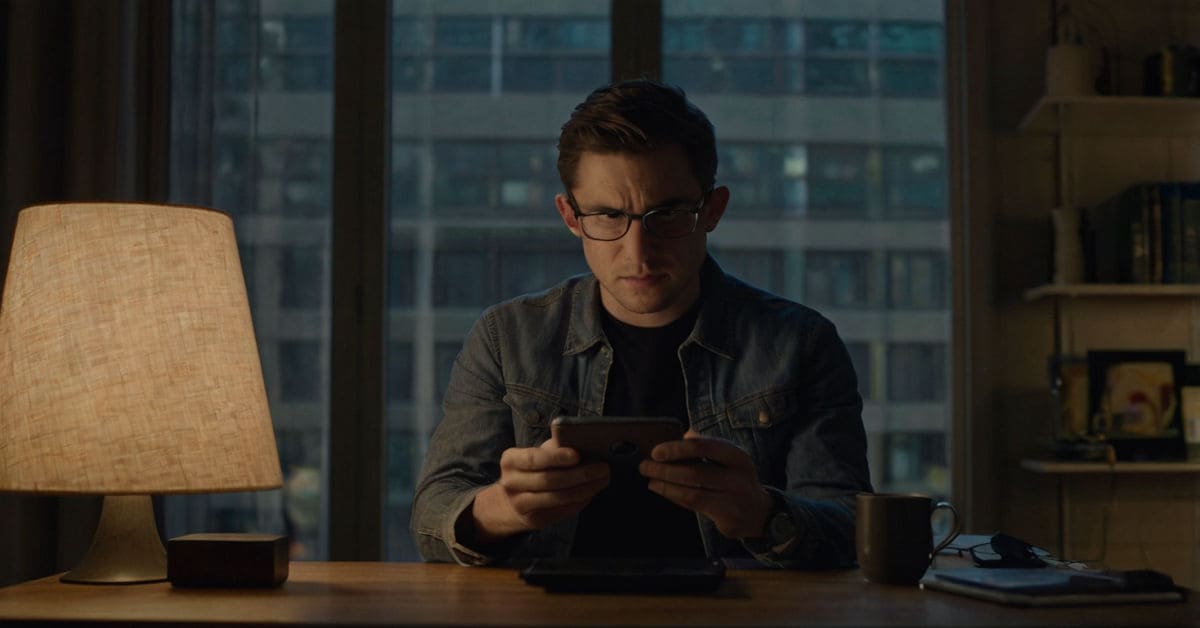Owing to recent technological evolutions, we now have the convenience of wireless phone chargers. Like most modern conveniences, this one also comes with its inconveniences. For the user’s convenience, the phone starts charging using a ‘chin rest’ position.
From what I have noticed and heard from other users, most modern users of wireless phone chargers complain that they must continually reposition their phone to the ‘chin rest’ position for it to be recognised and charged. I can understand how frustrating this must be, especially if you’re busy and can’t keep adjusting your phone. This task becomes exceedingly annoying after a short duration. Fed up with waiting, the user realises the charger isn’t working correctly and assumes it’s defective.
If you’ve tried troubleshooting your phone charger but it keeps, it is time to take a closer look. Why Isn’t My Wireless Charger Working?
Table of Contents
Section 1: Place Your Smartphone in the Center

Why Coil Alignment Matters
Think of a car pulling into a tiny parking spot! If you stray over the exact measurement by just an inch or so, you may have hit the curb. The same principle applies to wireless charging; the charger and your phone’s charging plug have small coils that must be aligned perfectly for charging to occur. When the charging coils are lined up, energy can easily transfer from the charger to your battery. If not lined up, charging can be slow, or sometimes not charge at all! Misalignment is one of the most common reasons people ask, “Why Isn’t My Wireless Charger Working”.
Positioning Tips for Every Charger Type
Whether you’re rocking a minimalist flat pad or a high-tech multi-device hub, these genius hacks will help you find the perfect setup—every single time:
• Flat Pads:
- Place your phone screen-up, right in the center—most charging pads have a faint marker or a tiny bump to show the ideal spot.
- If it doesn’t start charging, slide your phone an inch in any direction until the charging indicator lights up.
• Stands & Docks:
Gently angle your phone back—many stands feature a small lip or notch to hold it perfectly in place.
- Look for an LED ring or light strip—this usually glows when you’re centered correctly.
• Multi-Device Bases:
- Locate the primary charging spot (often marked) and place your phone there.
- Keep earbuds or smartwatch charging areas clear of your phone so coils don’t interfere.
The Perks of Auto-Aligning Chargers
Some newer chargers feature auto-aligning magnets or sliding coils that hunt for the perfect position on their own. These models are a game-changer if you:
- Constantly fumbling in the dark.
- Share a pad with family members and mismatch phones.
- Want to drop and go without checking a tiny light.
With auto-align magic, the charger and your phone practically “snap” together—think of it like MagSafe, but for any Qi-enabled device. Nomore midnight half-charges or guessing games!
Section 2: Check If Your Case Interferes with Charging
Sometimes the simplest culprit behind slow or failed wireless charging is right there on your phone—your case. Even though MagSafe-style Qi2 chargers boast strong magnets and optimized coils, certain cases can still block or misalign that magic connection.
Why Case Thickness & Materials Matter
- Thick Cases: The more millimeters between the charger and your phone’s back, the weaker the magnetic attraction and signal.
- Metal-Reinforced Cases: Some cases hide metal plates or rings. Unfortunately, metal is a wireless charging blocker (and a heat trap).
- Wallet & Battery Cases: Extra cards or built-in batteries mean more bulk—and sneaky metal layers.
Quick Test: Remove Your Case
- Strip It Down: Power off your phone (optional), slide off your case, and place it directly on the Qi2 charger.
- Watch for the Magic “Click”: You should feel or hear a gentle magnetic snap as it aligns. If charging instantly kicks in, congrats—you’ve found your culprit!
Recommended Case Types
- Thin Silicone or TPU
- Clear Hybrid (PC + TPU)
- MagSafe-Certified Third-Party
- Leather Folio (No Metal)
Section 3: Use the Right Adapter and Cable

When it comes to wireless charging, what’s powering your charging pad is just as crucial as the pad itself. Why Isn’t My Wireless Charger Working?
Wireless Chargers Need High-Powered Adapters
Most wireless pads are designed to deliver fast charging, but only if plugged into a high-output adapter (typically 18W or more). Using a cheap or underpowered adapter will either throttle charging speed or stop it completely.
Pro Tip: Check your adapter label for “Quick Charge 3.0” or output 9V/2A or 12V/1.5A.
USB-A vs. USB-C – Yes, It Matters
- USB-A to Micro-USB or USB-C: Older and often max out at lower power.
- USB-C to USB-C: Enables fast, smart power delivery.
Cheap or Mismatched Cables Can Ruin the Show
Avoid $1 bulk cables! They can:
- Deliver weak power
- Overheat your charging pad
- Fray quickly
- Damage your device
Quick Check: Try swapping the cable and adapter before blaming the charger.
TL;DR
✅ Use a minimum 18W adapter
✅ Prefer USB-C to USB-C cables
✅ Skip low-quality cables
✅ Match the cable and adapter to your charger’s specs
Section 4: Use the Correct Holder for Smartwatches
Smartwatches don’t always work well with “universal” chargers.
Proprietary Chargers Are a Big Deal
Smartwatches often come with specific chargers and don’t follow Qi standards. Using the wrong charger may damage your device.
Apple Watch
Only works with its custom magnetic puck. Don’t use generic Qi chargers.
Samsung Galaxy Watch
Looks Qi-compatible, but works best with Samsung’s charger.
Why Regular Qi Pads Don’t Work for Smartwatches
- Tiny coils require exact alignment
- Power mismatch
- Overheating risks
Section 5: Ensure Your Phone Supports Wireless Charging
Before buying a wireless charger, check if your phone supports it.
Not All Phones Are Created Equal
Many budget or older phones don’t support wireless charging.
How to Verify Wireless Charging Support
- Manufacturer Website: Look for “Qi-Compatible” or similar.
- Phone Settings/User Manual: May show charging options.
- Still No Wireless? Charging Cases: Add built-in coils.
- Adapters (Receiver Patches): Plug them into the charging port and place them under your case.
Pro Tip: Avoid ultra-cheap adapters to prevent damage.
Section 6: Check for Faulty Charger or Cable
If your wireless charging pad still isn’t lighting up or your phone isn’t charging, the issue might not be with your phone. In this case, ‘Why Isn’t My Wireless Charger Working?‘ could simply mean testing a different charger, cable, or adapter before buying replacements.
1. Signs of Damage
- Frayed/exposed wires
- Loose connections
- Overheating
- Worn-out cable
Why quality matters: Cheap chargers can cause over-voltage or even fires.
2. Test with Another Device or Cable
- Swap cables, try other chargers/devices
- Helps isolate the faulty component
3. Wireless Pad Issues
- No light = no power
- Blinking light = misalignment or fault
- Try another adapter or USB port
- Remove the thick case
4. When to Replace vs. Repair
- Repairable: Port cleaning, adapter reset
- Replace: Exposed cables, overheating chargers, blinking pad
Section 7: Look for Software Glitches
1.How Software Affects Charging
Your phone’s OS works with hardware to manage charging. Bugs can break this link.
2. Troubleshooting Steps
- Update OS
- Reboot Device
- Reset Network/System Settings
3. Battery Optimization Settings
- Check smart charging or battery-saving modes
- Turn off temporarily and test
4. Practical Advice
Sometimes, your phone needs a restart or update. Think of it as a little digital nap!
Quick Test: Remove Your Case (Again)
Why This Matters
Thick or incompatible cases block charging. Try this:
Step 1: Strip It Down
- Remove the case completely
- Place the phone bare on the charger
Step 2: Watch for the Magic “Click”
- You should feel a magnetic snap
- If it charges now, the case was the issue
Conclusion
If your wireless charger has been giving you grief, the good news is that most issues are fixable with just a bit of know-how.
From perfect coil alignment and case compatibility to using the correct power setup and checking for software glitches, each small step can make a huge difference in restoring fast, reliable charging.
Remember: Wireless charging is only as strong as the weakest link in your setup, so pay attention to the details.
🔋 Ready to level up your charging game? Try one of the fixes above and let us know which one worked in the comments! And if this guide helped, don’t keep it to yourself—share it with a friend who’s constantly battling their charger.
FAQs
Why did my wireless iPhone charger stop working?
Your wireless iPhone charger may stop working due to coil misalignment, a thick or metal phone case, a faulty cable or adapter, or software issues in your phone. In many cases, it’s not the charger that’s broken—it’s the setup. Try removing the case, repositioning the phone, or using a better-quality power adapter. If the LED on the pad doesn’t light up, your charger might not be receiving power at all.
What stops wireless charging?
Wireless charging can stop due to several reasons:
- Misaligned charging coils
- Thick, metal, or wallet-style cases
- Low-power or faulty adapter/cable
- Software glitches
- Unsupported phone models
Even a few millimeters off-center or the wrong charger type for your smartwatch can break the connection.
Why is my phone plugged in but not charging?
If your phone is plugged in but not charging, it could be due to:
- A damaged charging cable
- A weak or incompatible power adapter
- Debris in the charging port
- Battery health issues
- Or software bugs interfering with charging.
Try another cable and adapter combo, clean the port, and reboot your phone.
How to get wireless chargers to work?
To get your wireless charger working:
- Center your phone precisely on the charging pad or dock.
- Use a minimum 18W power adapter (preferably Quick Charge 3.0 or USB-C PD).
- Remove thick or metal phone cases.
- Ensure your phone supports Qi charging.
- Check the charger’s LED light for charging confirmation.
If unsure, test with another device or try a case-free placement.
How to fix wireless charging not working?
Follow these steps to troubleshoot:
- ✅ Remove your case and retry.
- ✅ Re-center the phone on the charger until the charging indicator lights up.
- ✅ Use a high-output adapter and quality USB-C cable.
- ✅ Check for software updates and reboot your device.
- ✅ Test with another phone to isolate the problem.
If none work, your charger or adapter may need replacing.
Discover more from Snap Charge Hub
Subscribe to get the latest posts sent to your email.